

If you are using the America Online built-in browser, you may be seeing distorted photo images. It depends on how you have your preferences set. AOL's browser has a default option to overcompress the graphics at AOL before they transmit them to you. This overcompression can allow images to download and display faster; however it will severely distort many images.
From AOL, September 15, 1998 and October 13, 1999
(http://webmaster.info.aol.com/compress.html):
|
Below is an example of how the default preferences can make the images look terrible. The image on the left (or on top if the two pictures do not fit side by side in your window size) is rendered with AOL compression turned on. The image on the right (or bottom) is how it should look. If both images look the same, your preferences setting will not give you a clear view of the photographs on this site.
Instructions for changing your preferences are shown following the example pictures.


In the above two examples, the first picture, on the left or top, is a screen capture of what AOL is doing when it decodes a JPEG. The second picture, to the right or below, is the original photo image -- also a JPEG, but it should look OK if you are not using AOL Web Graphics compression. (Note: This example assumes that you have your screen set for at least 256 color display; setting screen display for greater than 256 colors is preferable for good rendering of photo images.)
To remedy this:
AOL 3.0 - Look at the top of your AOL browser and click on the Prefs button, shown below.

AOL 4.0 - Look at the top of your AOL window and click on the My AOL button and choose preferences (shown below). From the menu that appears, choose WWW (middle of first row).

Then for either AOL 3.0 or 4.0, go to the Web Graphics tab and uncheck the 'Use compressed graphics' box, shown below. Click 'OK'. You should now be set to browse through the galleries.
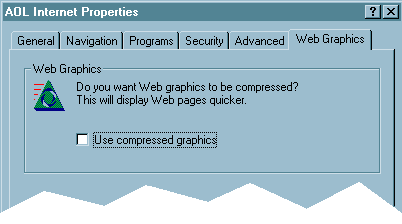
A problem with the AOL browser is that it will not reload the graphics once you have visited them with compressed mode on. Once you have viewed an image in compressed mode, it stays on your disk until it ages out of the disk cache (replaced by newer content) or until you clear the cache.
To clear the cache:
AOL 3.0 - Select the Advanced tab in 'Prefs' - then 'Purge Cache.'
AOL 4.0 - Select the General tab in 'WWW' - then 'Delete Files.'
A better solution is to use another browser. Get either AOL 3.0 or 4.0 (if you are not already using one). Go to Keyword Netscape and download it. You can use it as is as long as you are logged into AOL. Just iconize (minimize) the AOL window and launch Netscape. The same is true for Microsoft's Internet Explorer.
If you are using an older version of AOL, i.e. 2.5 or 2.0, you must download AOL's version of winsock.dll and install it in your system per their instructions.
Thanks to Jeffrey Cooper (4/97) for this page and its photo example and screen capture images. I have edited some of his original text for the context of my web site and added the quotes from the AOL site. And thanks to Jackie Levine - SimchaSites for the AOL 4 information and screencap.